1. Click the Find button
 ,
or choose Edit > Find, from the Adobe Acrobat Toolbar.
,
or choose Edit > Find, from the Adobe Acrobat Toolbar.How to search in Adobe Acrobat
You can open Adobe Acrobat by either double-clicking on an Adobe (.pdf) format document or by opening the Adobe application prior to accessing the web page.
Once you have Adobe Acrobat open and the document loaded, perform the following procedure to search the document for any single word or pharse.
To
find a word using the Find command:
1. Click the Find button  ,
or choose Edit > Find, from the Adobe Acrobat Toolbar.
,
or choose Edit > Find, from the Adobe Acrobat Toolbar.
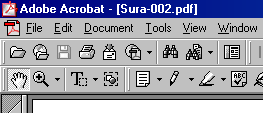
2. Enter the text (word or phrase) to find
in the text box, such as "all forgiving" as shown
below.
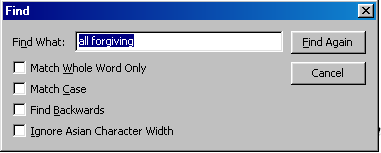
3. Select search options if necessary:
• Match Whole Word
Only finds only occurrences of the complete word you enter in the
text
box. For example, if you search for the word stick, the words tick and sticky
will not
be
highlighted.
• Match Case finds
only words that contain exactly the same capitalization you enter in
the
text box.
• Find Backwards
starts the search from the current page and goes backward through
the
document.
• Ignore Asian
Character Width finds only those Kana characters that exactly match the
text
you enter.
4. Click Find. Acrobat finds the first occurrence
of the word.
5. By clicking the "Find Again"
button, Acrobat finds the next occurrence of the word or
phrase.
![]() Return
to Previous Page
Return
to Previous Page